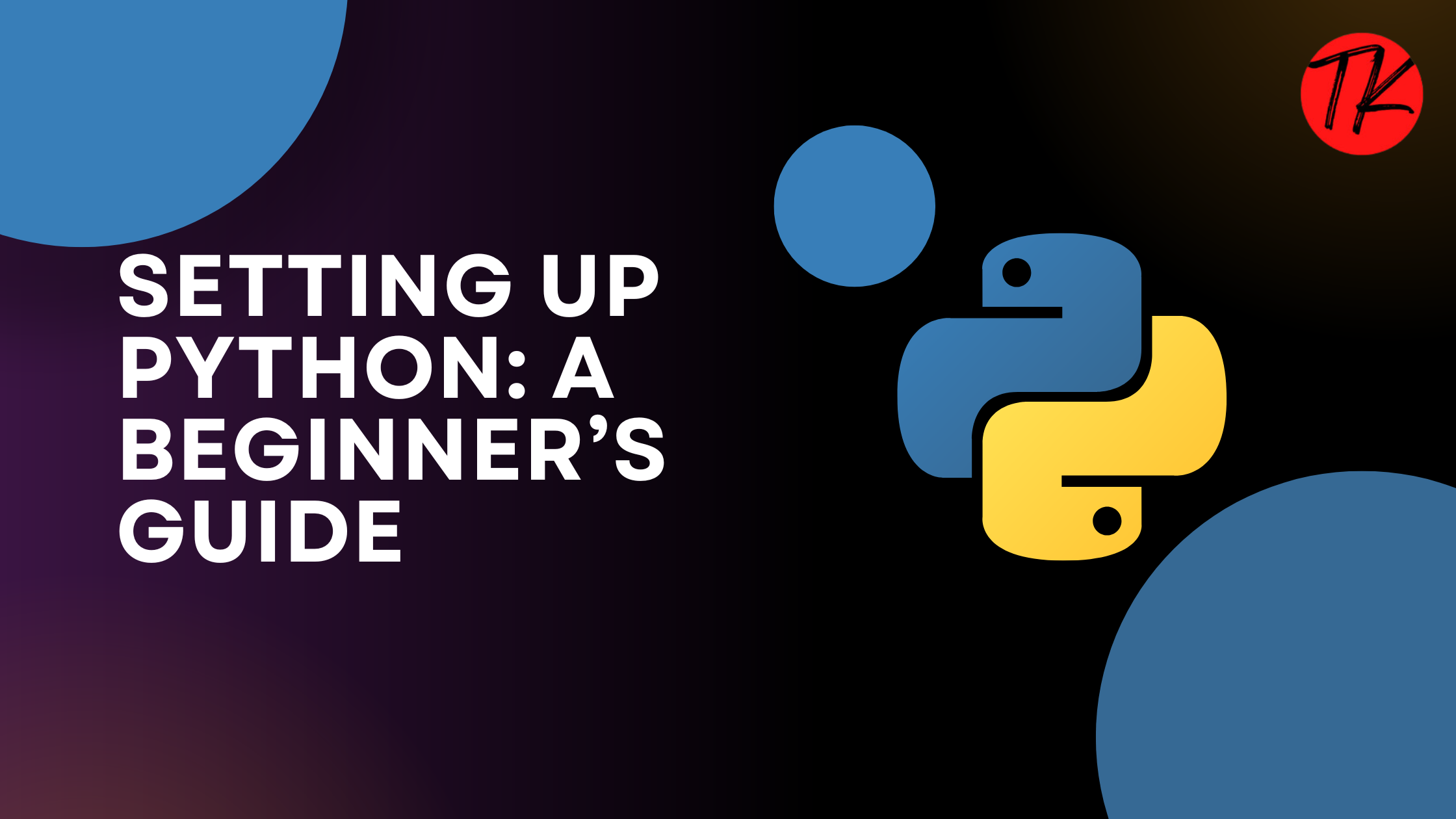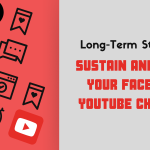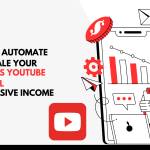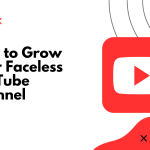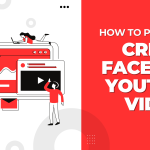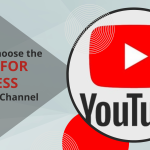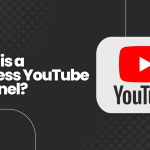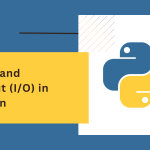If you’re ready to start your Python programming journey, the first step is to set up your environment. This guide will walk you through installing it, choosing the right tools, and writing your first program. Let’s dive in!
Table of Contents
Why Setting Up it is Easy?
It is designed to be beginner-friendly, and setting it up is no exception. Whether you’re on Windows, macOS, or Linux, it works seamlessly across all platforms. The installation process is straightforward, and within minutes, you can start writing your first program.
Step 1: Download and Install
- Visit the Official Website
Go to the official website: https://www.python.org/. - Download the Installer
- On the homepage, you’ll see a download button for the latest version.
- Choose the version compatible with your operating system (Windows, macOS, or Linux).
- Run the Installer
- Windows: Double-click the downloaded
.exefile.
During installation, check the box that says “Add Python to PATH”—this ensures that it is accessible from the command line. - macOS: Run the
.pkgfile and follow the installation prompts. - Linux: Most Linux distributions come with pre-installed version. If not installed, you can install it using the package manager:
sudo apt update sudo apt install python3
- Windows: Double-click the downloaded
Step 2: Verify Installation
After installation, you need to verify that it is working correctly.
- Open a Terminal or Command Prompt
- On Windows, search for “cmd” and open the Command Prompt.
- On macOS/Linux, open the Terminal.
- Check Version
Type the following command if you installed Python 3:python3 --versionYou should see the installed version (e.g., Python 3.11.4).
Step 3: Install an Integrated Development Environment (IDE)
An IDE makes writing and debugging code easier. Here are some popular options:
- IDLE:
- A lightweight editor for writing and running code.
- Perfect for beginners. You can launch IDLE by searching for it in your applications menu.
- VS Code (Visual Studio Code):
- A free and powerful code editor.
- Install extensions for features like syntax highlighting, IntelliSense, and debugging.
- Download here: https://code.visualstudio.com/.
- PyCharm:
- An advanced IDE.
- Great for larger projects with features like version control integration and advanced debugging.
- Download here: https://www.jetbrains.com/pycharm/.
- Jupyter Notebook:
- Ideal for data science and visualization.
- Allows you to write code in “cells” and see output immediately.
- Install it using:
pip install notebook
Step 4: Writing Your First Program
Let’s write your first program to ensure everything is set up correctly.
- Using the Command Line or Terminal
Open the terminal and type:pythonThis will open the interpreter.Type the following code and press Enter:print("Hello, Python!")You should see:Hello, Python! - Using an IDE
- Open your IDE (e.g., IDLE or VS Code).
- Create a new file with a
.pyextension (e.g.,hello.py). - Write the following code:
print("Hello, Python!") - Save the file and run it. In IDLE, press
F5. In VS Code, click the “Run” button.
Step 5: Installing Additional Tools
It’s power lies in its extensive ecosystem of libraries and tools. Some tools you might need:
- Pip:
- Pip is package manager, used to install libraries and packages.
- To check if Pip is installed, type:
pip --versionIf not installed, follow the instructions at Pip Documentation.
- Common Libraries:
Install popular libraries for various tasks:- Requests for making HTTP requests:
pip install requests - NumPy for numerical computations:
pip install numpy
- Requests for making HTTP requests:
Common Issues and Troubleshooting
- Command Not Found Error:
If you see a “command not found” error when typing, it means it isn’t added to your PATH.- Reinstall it and ensure you check the box for “Add Python to PATH.”
- IDLE Not Opening:
- Check if it is installed correctly. If not, reinstall it and ensure all components are selected during installation.
Conclusion
Setting up it is a straightforward process, even for complete beginners. With just a few steps, you can install it, configure your IDE, and write your first program. Once your environment is ready, you’re all set to explore the limitless possibilities it offers!
💡 Pro Tip: Bookmark the documentation (https://docs.python.org/3/)—it’s a treasure trove of information for every developer.
Start your journey today, and happy coding! 🚀
Learn More:
What is Python
Complete Guide to C++