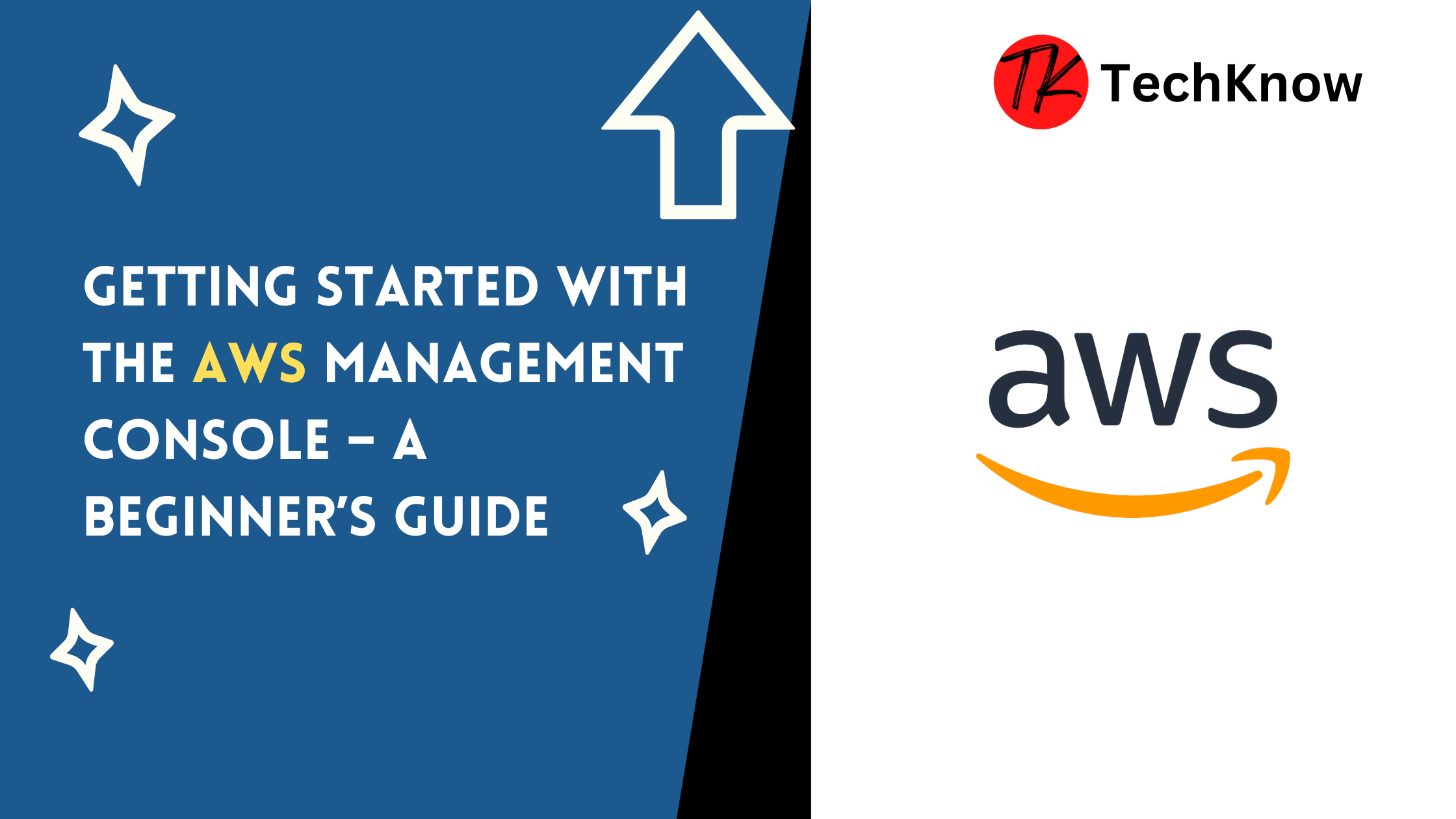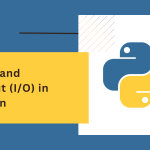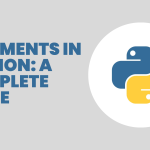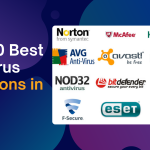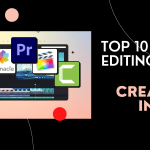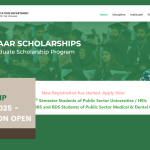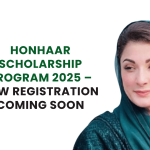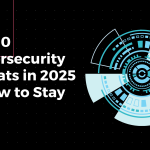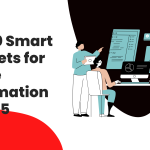You may manage and use Amazon Web Services (AWS) through the AWS Management Console. Users can easily explore, set, and monitor AWS resources thanks to this user-friendly web-based interface. Knowing how to use the console is crucial, whether you’re managing a complicated cloud setup or launching your first application.
We’ll go over the AWS Management Console’s features and provide you with tips on how to utilize it efficiently in this blog.
Table of Contents
What is the AWS Management Console?
The AWS Management Console is a user-friendly web application that provides access to all AWS services. With this dashboard, you can:
- Launch virtual servers (EC2 instances).
- Store and retrieve data with S3.
- Set up databases, configure networking, and more.
It’s designed to cater to both beginners and advanced users, offering tools for resource management, cost tracking, and performance monitoring—all in one place.
Key Features of the AWS Management Console
- Dashboard
- A centralized view of your AWS services, billing, and resource health.
- Service Navigation
- Access over 200 AWS services categorized under Compute, Storage, Networking, Databases, AI/ML, and more.
- Resource Management
- View, configure, and monitor resources like EC2 instances, S3 buckets, or Lambda functions.
- Search Bar
- Quickly find services or resources using the built-in search feature.
- AWS Billing and Cost Management
- Monitor your spending, set budgets, and analyze cost reports.
- Personalized Settings
- Configure your console language, region, and security preferences.
How to Access the AWS Management ConsolStep 1: Sign In
- Go to the AWS Management Console.
- Enter your AWS account credentials.
- If you don’t have an account, create one by signing up here.
Step 2: Explore the Dashboard
- Once logged in, you’ll see a dashboard with key services, recent activities, and resource usage.
Step 3: Navigate Services
- Use the search bar or the “Services” menu at the top to explore AWS services like EC2, S3, RDS, or Lambda.
Step 4: Select a Region
- AWS services are region-specific. Select your preferred region from the dropdown in the top-right corner.
Key Sections of the AWS Management Console
1. Dashboard
- View important updates, resource usage, and shortcuts to frequently used services.
2. Services Menu
- Organized into categories like Compute, Storage, Databases, and Machine Learning.
3. Resource Groups
- Create custom views to group resources by application, environment, or other tags.
4. Cost Management
- Access the Billing Dashboard to analyze your current spending and forecast costs.
5. AWS Marketplace
- Discover and deploy third-party applications and services.
Best Practices for Using the AWS Management Console
- Leverage the Search Bar
- Quickly locate services or features without navigating through menus.
- Customize Your Dashboard
- Add shortcuts to frequently used services for easier access.
- Enable Multi-Factor Authentication (MFA)
- Secure your AWS account with MFA to prevent unauthorized access.
- Set Up Billing Alerts
- Use the Billing Dashboard to configure alerts and avoid unexpected costs.
- Use the Resource Tagging Feature
- Organize your resources by adding tags for better management and tracking.
Popular Use Cases of the AWS Management Console
- Launching an EC2 Instance
- Navigate to EC2 > Launch Instance > Select AMI and Instance Type > Configure > Launch.
- Creating an S3 Bucket
- Navigate to S3 > Create Bucket > Name your bucket > Configure > Create.
- Deploying a Lambda Function
- Navigate to Lambda > Create Function > Configure > Write and Test Code > Deploy.
- Setting Up a Budget
- Go to Billing > Budgets > Create Budget > Set Limits and Alerts.
AWS Management Console vs. Other Interfaces
While the AWS Management Console is the most beginner-friendly way to interact with AWS, there are other tools you can use:
- AWS CLI (Command Line Interface)
- For automation and scripting tasks.
- AWS SDKs (Software Development Kits)
- For integrating AWS into your applications.
- AWS CloudShell
- A browser-based CLI directly accessible from the console.
Tips for Beginners
- Start with Free Tier Services
- Experiment with Free Tier resources like S3 and EC2 to understand how the console works.
- Follow AWS Tutorials
- AWS offers guided tutorials within the console to help you navigate and use services effectively.
- Explore the AWS Documentation
- Comprehensive guides for every service are available to answer your questions.
- Use AWS CloudFormation Templates
- Automate resource creation with pre-designed templates available in the console.
Conclusion
The AWS Management Console is the cornerstone of managing and deploying resources on AWS. Its intuitive interface, powerful tools, and comprehensive features make it a must-learn for anyone entering the cloud computing space. Whether you’re launching an application or monitoring usage, the console provides everything you need in one place.
Start exploring the AWS Management Console today and unlock the full potential of cloud computing!
Learn More:
How to use AWS Free Tier?
C++ Identifiers